Azure DevOps Demo
If you would like to understand different ways to use Azure DevOps there nothing beats a demo data.
If you head over to https://azuredevopsdemogenerator.azurewebsites.net/. (I know this url doesn’t look like it is part of Azure Devops) Sign In, you do have to accept the permissions to allow the generated to access the Azure DevOps.
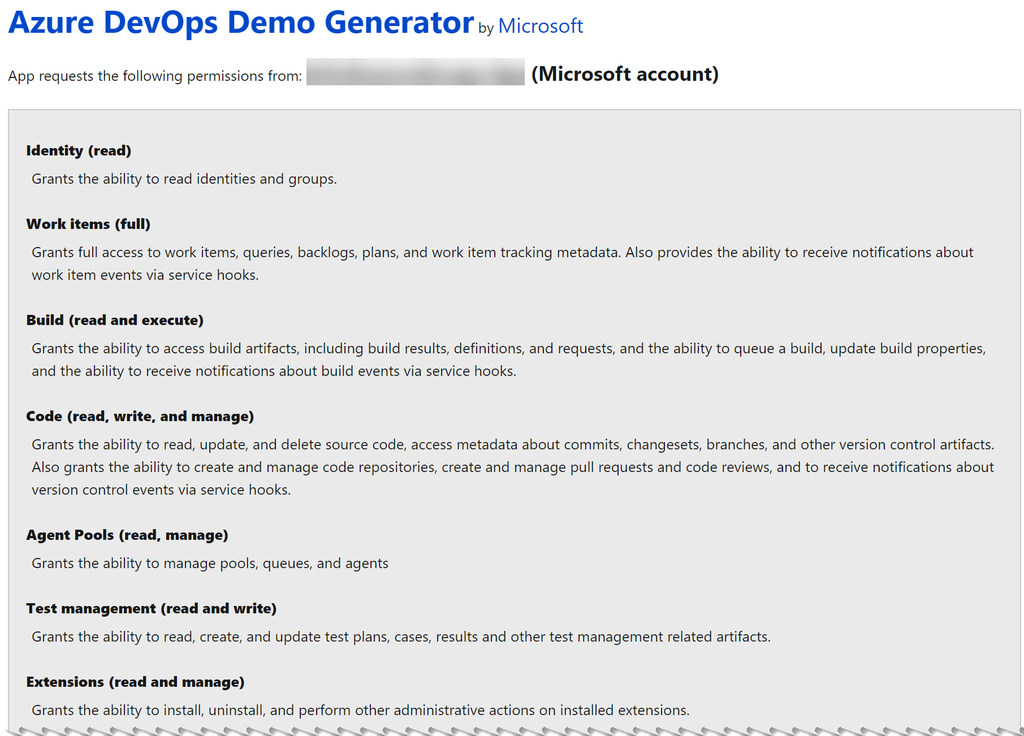
You may not have permission to carry out this
Some of the templates require additional market place components to be installed so make sure you have permission to do that. Along with permission to create new projects. You will be notified if the user doesn’t have right permissions when you try and create a project based on a template.
There are several templates available, to many to mention. Depending on the template you select there may be addition marketplace components which are required to be installed. Again you will need to have permission to install these.
Create a Demo Project
To get started you need to:
- Select your Organisation
- Type in Project that you want to be created for this Template
- Choose your Template there are lots of choices
- Click Create Project
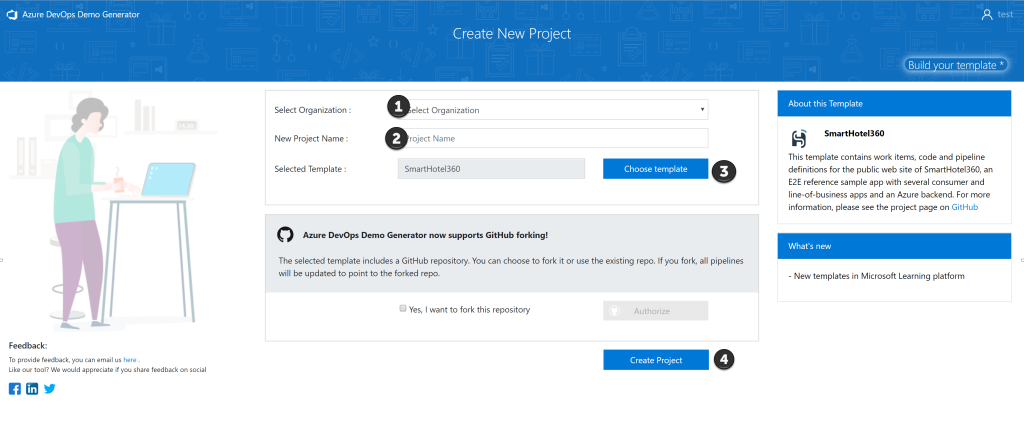
If there are any additional components that are required to be installed you will be notified and it will look like the below image
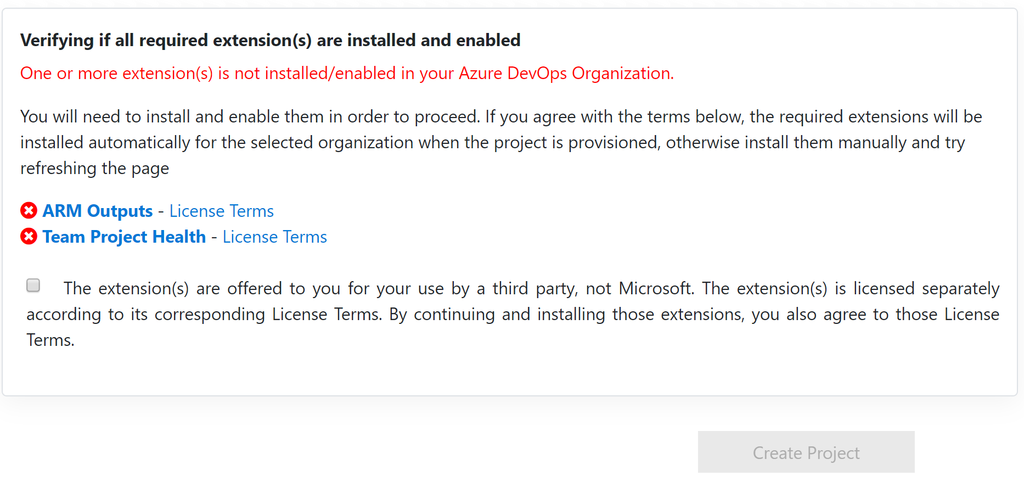
How do I remove Permission
In Azure DevOps go to the user settings, Authorized and Revoke permissions.
Conclusion
So you have created your first demo project. Have a look around the project to start getting a idea of what Azure DevOps can do for you.
Head over to watch the video:
