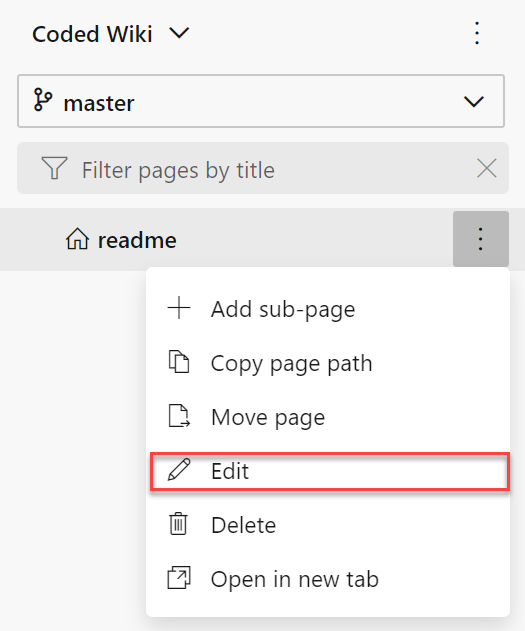Getting Started with Wiki
So what is a wiki? It is a way to collaborate between multiple people.
Azure DevOps has two types of Wikis:
- Project Wiki
- Coded Wiki
Project Wikis
You can only have one project wiki. This Wiki can be viewed by all users, including Stakeholders.
Coded Wiki
You can have multiple coded wikis, but be aware at the moment these can’t be viewed by stakeholders. See https://developercommunity.visualstudio.com/idea/365939/allow-stakeholders-to-view-wikis-published-from-co.html for an update of this feature. This Wiki only works with a Git repository and not a Team Foundation Version Control (TFVC).
Files
Wikis content files that are written in Markdown syntax, the format and style information is stored in plain text format. Markdown makes it easy to store and track changes in source control. Unlike HTML it is a very lightweight syntax.
You don’t have to know markdown to edit a file as there is a toolbar to format the selected text, if you do learn markdown then it does speed up your authoring.
Get Started with a Project Wiki
Open the Azure DevOps Project, then the Overview menu from the side menu followed by clicking on the Wiki menu. Now the browser should show the image below.
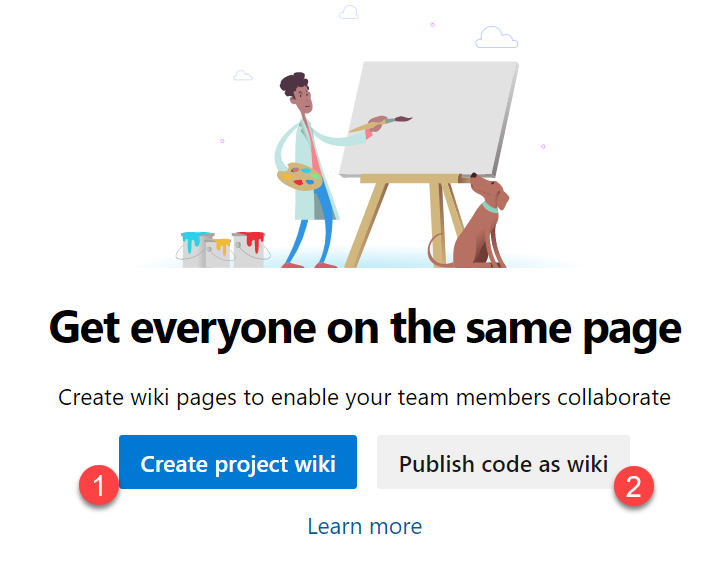
lick on the project wiki (1), and this will show an edit page for a wiki page see below. This will be the home page for the wiki, enter a title and click save. Then click back on the wiki sub-menu, and the read only wiki view will be shown.

Get Started with a Code Wiki
For a coded Wiki you need to create a Git Repo, one will be created by default if you have not selected Team Foundation Version Control when you created a project.
You will need a branch if you have not created one yet in your Repo. Got to the Repo menu, then head to “Initialize with a README or gitignore” option and click on Initialize.
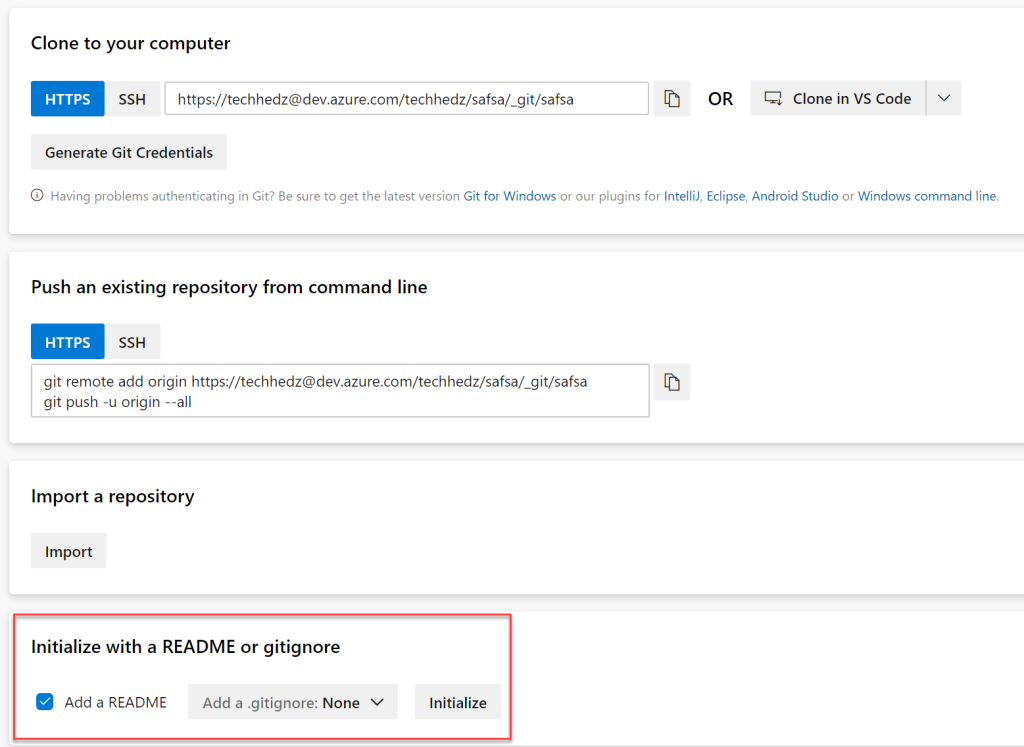
Now create a folder so that we can store the Wiki in it. With git, you need to create a file in a folder.
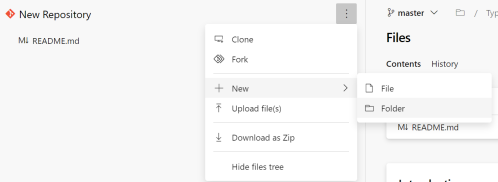
If you have not created a project wiki, you can click on the Wiki menu and then select the public code as wiki option (2). If not click on the Wiki section and then project name and click on “Publish code as code“.
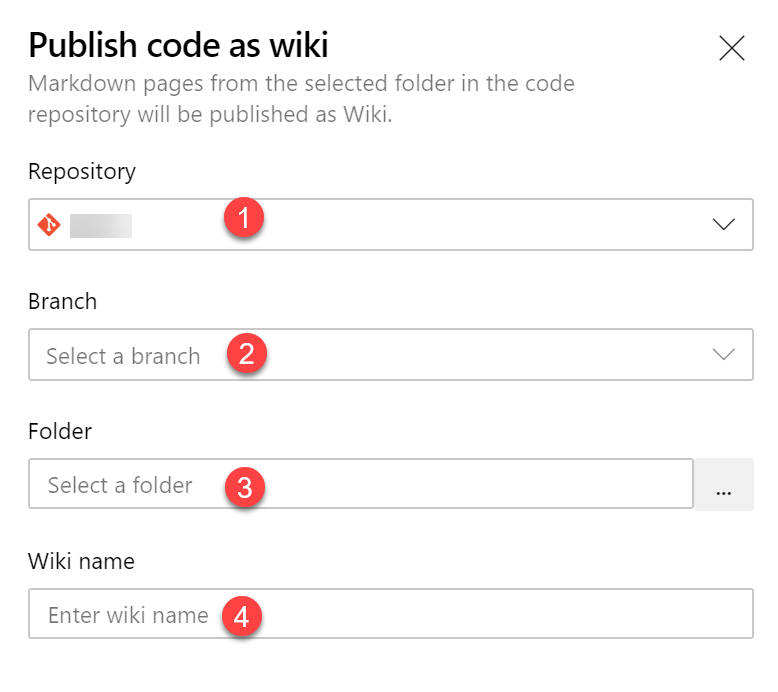
- Repository is the Git Repository
- Branch of the Repository
- Folder Name for the Wiki
- Name of the Wiki for the users to see
To edit the page click on the three dots and then click on edit for the given page.